There are many errors that people encounter generally. Fortunately, almost all of the errors can be fixed. But sometimes there is nothing that we can do, especially, when the error is from the top, that is, from the developers.
However, we can still try our luck in fixing the errors and hope that it has to do something from our end. Once you are sure that the problem persists from your end, you can look for fixes that will enable you to use your applications error-free.
This is true for all gadgets, be it PC, gaming consoles, or mobile phone apps. But the topic that we are going to discuss here in this article is related to the PS4 Error Su-30746-0 which has been a recurring error on the PlayStation 4 gaming console.
I will talk about what this error is all about and why does it occur, furthermore will also tell you some methods that can help fix this error. So let’s begin without further ado.
Table of Contents
What is PS4 Error Su-30746-0?
Errors are a real mood spoiler and the error su-30746-0 on PS4 isn’t different. There are some reasons for it.
This error occurs when the system is unable to find updates from the software. When these updates haven’t detected the error su-30746-0 starts to rule.
It can be caused when the current firmware that you are using on your console is older than the ones which the manufacturers of PSF have made available online.
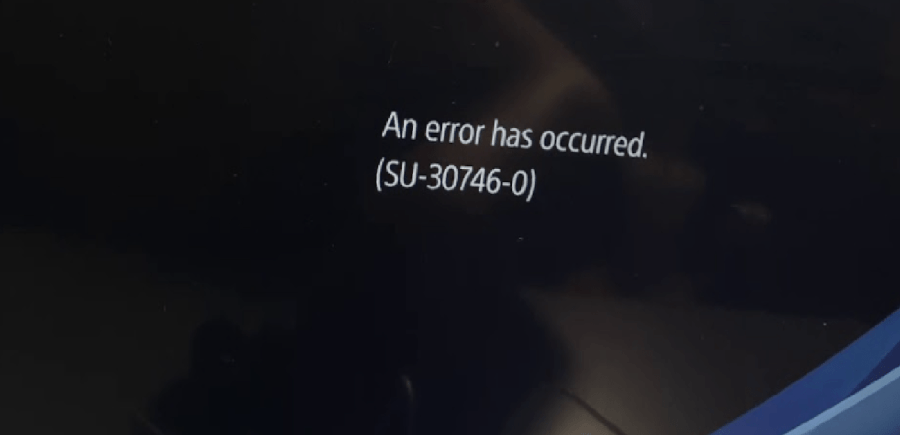
How to Fix ps4 error su-30746-0?
There are some fixes that you can try to make the PS4 error su-30746-0 go away:
Method 1: Restart PlayStation 4 in Safe Mode
Simply put, you need to restart your PlayStation via Safe Mode where you will be able to choose the options from the dashboard that comes with the safe mode.
Here I am going to delineate the steps for you:
First, power off your PS4. Remember, when you press the power button to start the console, keep pressing the button until your year’s second beep.
Second, once you have heard the beef, release the button and the safe mode will be there for you to access. In the safe mode connect PS4 DualShock controller via a USB Cable. Now pair it with your PS4.
Finally, restart your PS4 and press X to reboot via Safe Mode.
Method 2: Update firmware in Safe Mode
If Method 1 doesn’t seem to be working for you, you don’t have to lose hope you can also make this error go trying to update the firmware in Safe Mode.
For that to happen you need to follow the following steps:
First, Power off your PS4. Secondly, download the latest firmware from the internet and save it on your USB.
Thirdly, start your PS4 in safe mode, and that you can do by pressing the power button till you hear the second beep.
Fourthly, connect PS4 DualShock controller via a USB cable.
Fifthly, scroll down to the third option given in the dashboard (Update System Storage), press X to select it.
Finally, you will have to opt for the USB option, wait until it is installed and then reboot your console.
Method 3: Restore PS4 in Safe Mode
If the above two methods do not work for you, you still have another shot at fixing the error su-30746-0.
Start your system in the safe mode and the steps have been already discussed as how can you do that. Now from the safe mode menu opt for ‘Restore Default Settings’. Choose yes and reboot your console.
Final Thoughts:
The PS4 error su-30746-0 ‘Controller not Connecting’ is not a sticky error that will stay there for the rest of your life. You can fix it by using the above methods.
If, for one reason or another, you can’t seem to fix this problem, contact the developers they may help you in this regard.
